If you submit your exam after the deadline (up to 29 minutes and 59 seconds) and you receive a penalty, you may be able to ask for the penalty to be lifted if you experienced an extraordinary technical failure.
You will need to provide appropriate evidence to support your request, ideally by taking a video of the issue with commentary that demonstrates the technical failure as in the examples below. This can be taken using a mobile. If this is not possible, screenshots can usually be taken easily.
You must collect as much evidence as possible at the point you experience the failure - so before the exam deadline and before late submission time begins.
This page sets out the type of evidence you should collect and submit alongside your request for your penalty to be reviewed. Your evidence must:
- Clearly demonstrates the failure you experienced within the timeframe set out above. A video or screenshots can quickly provide this.
- Have a clear date and time stamp. (If not in UK time, must provide details of time differences with submission.)
- Ideally be in English.
No internet/Wi-Fi affecting Inspera (Windows)

Acceptable evidence
- A video showing that the device is trying to connect to the internet before the exam deadline and that you cannot load Inspera.
- A screenshot of the exam in Inspera before the exam deadline with the network settings open and an Inspera network connection error message.
It is not sufficient to show only the no internet icon in the system tray. You must also have Network Settings open showing no internet from the connected network, or an Inspera icon that shows no internet connection (Usually a Wi-Fi symbol with a red 'x') or that it is trying to restore connection (usually a circle with arrows).
This is because the normal network icon appears even when a network has been manually disconnected.
No internet/Wi-Fi affecting Inspera (Mac)
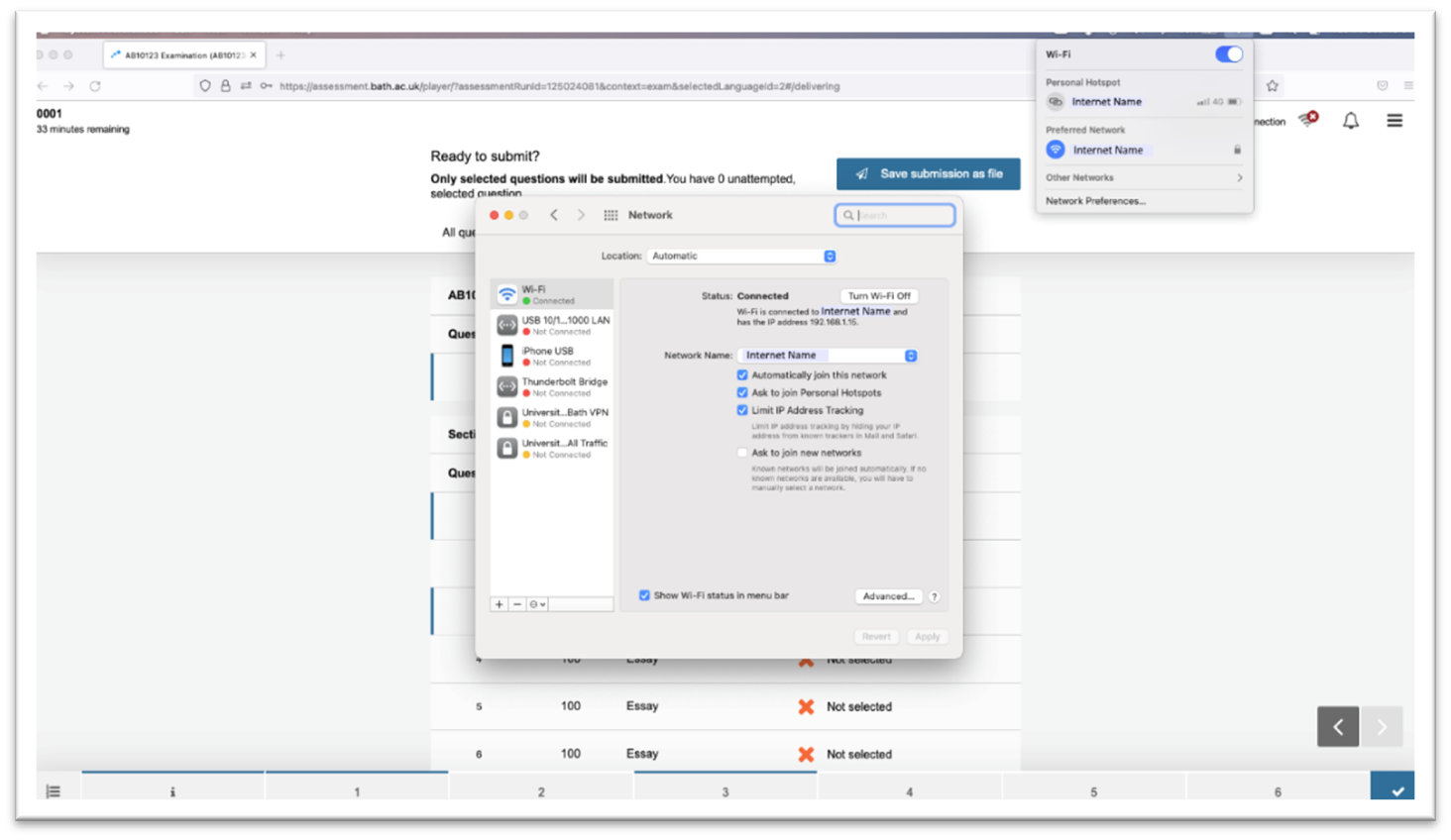
Acceptable evidence
- A video showing that the device is connected to the internet before the exam deadline and you cannot load Inspera.
- A screenshot of the exam in Inspera before the exam deadline with the network settings open and an Inspera network connection error message.
The Network Preferences screen should be shown so that the status of all other network connection options can be seen (for example, ethernet or phone). It is not sufficient to only show the Wi-Fi symbol.
No internet/Wi-Fi affecting all apps (Windows)

Acceptable evidence
- A video of the device appearing to be connected with the network settings open, and assessment.bath.ac.uk unable to load before the exam deadline.
- A screenshot of a webpage/twitter post or a copy of an email from the internet service provider (not a third party) confirming an outage during the exam window.
It is not sufficient to show only the no internet icon in the system tray. You must also have Network Settings open showing no internet from the connected network, or an Inspera icon that shows no internet connection (Usually a Wi-Fi symbol with a red 'X') or that it is trying to restore connection (Usually a circle with arrows).
This is because the normal network icon appears even when a network has been manually disconnected.
No internet/Wi-Fi affecting all apps (Mac)
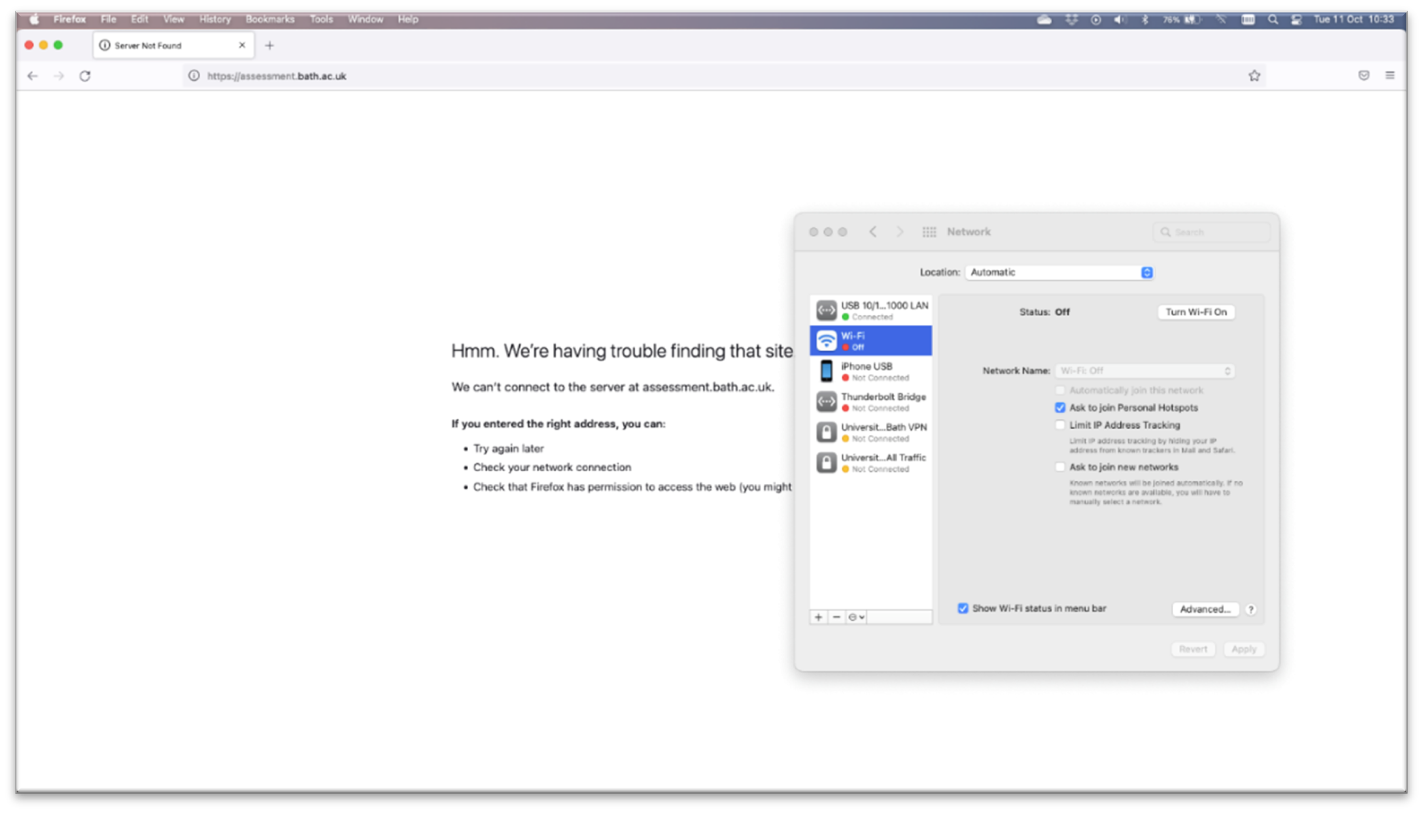
Acceptable evidence
- A video of the device with the network settings open, and assessment.bath.ac.uk unable to load before the exam deadline.
- A screenshot of a webpage/Twitter post or email from the internet service provider (not a third party) confirming an outage during the exam window.
It is not sufficient to show only the no internet icon in the system tray. You must also have Network Settings open showing no internet from the connected network, or an Inspera icon that shows no internet connection (Usually a Wi-Fi symbol with a red 'X') or that it is trying to restore connection (Usually a circle with arrows).
This is because the normal network icon appears even when a network has been manually disconnected.
File upload to the cloud or Inspera taking too long
Acceptable evidence
- A video showing a file upload taking an unreasonably long time to upload for the file's size. Note, you are expected to use the University’s recommended app and process as it creates smaller files that upload quickly.
Computer or phone camera stopped working
Acceptable evidence
- A video of the device not working (taken using another device) showing you attempting to restart the device with no success before the exam deadline.
- An invoice or assessment from a repair shop for the affected device.
Power cut

Acceptable evidence
- A screenshot of a webpage/twitter post, or an email from the power supplier (not a third party) confirming an outage during the exam window. It must also show date and time.
No access to Inspera and it is a University issue

Acceptable evidence
- A screenshot of status.bath.ac.uk that shows the University that the system is not available.
How to quickly take a screenshot
On Windows and macOS, screenshots can be taken using a keyboard shortcut that save direct to the device and can be retrieved later.
Windows
Simultaneously press ⊞ Win + PrtScr or ⊞ Win + Volume up. This will normally save a screenshot to the folder C:\Users[username]\Pictures\Screenshots.
macOS
⌘ Cmd + ⇧ Shift + 3 saves a screenshot to the Desktop.