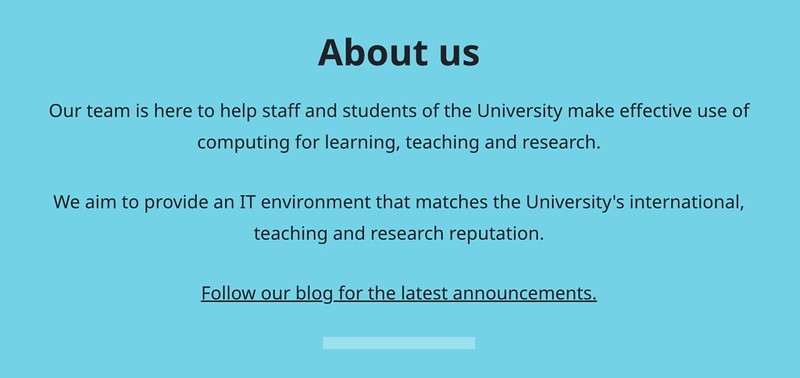When to use the About us component
Use the About us component to give more information about:
- the teams or departments responsible for the content on a page
- an area of the University's work
You can also choose to add a map and address to this section to show a relevant location, like an office or venue.
You must add content to the About us component on a Landing page. You can choose to use one on a Topic.
Things to avoid
Don't add contact details to the About us component. Use the Contact details component instead.
Creating accessible content
You must make sure your content is accessible.
As a public sector body, we're legally required to make the content on our website as accessible as possible. The government checks our content to make sure it complies with the internationally recognised guidelines from the World Wide Web Consortium (W3C).
Find out more about accessibility or contact beta-content@bath.ac.uk if you have any questions.
Finding the About us component
Landing pages
On a Landing page, you can find the About us component near the bottom of the Typecase template under the heading 'About us'.
Topics
To find the component in the Topic template:
- Open the drop-down menu under 'Bottom of page fixed-position components'.
- Select 'About us'.
- Click 'Add component'.
The About us component will appear beneath 'Component(s) currently in use'.
Adding content to the About us component

Title and summary
You must add a title and summary to the About us component to explain what the section is about.
Write a simple heading in the 'Title' field. You can use something like 'About us' or 'About the Digital team'.
In the 'Summary' field, give some information about the team, department, or about the area of University work covered by the page.
Location
If you'd like to add a map and address to the section, select the most suitable location from the drop-down menu under 'Location'.
Email web-support@bath.ac.uk if you can't see a suitable location and think adding one will help your users.
Related content
You can add a Related content button to the bottom of the About us component to direct users to a relevant webpage.
To do this:
- Add some short, descriptive link text to the 'Related content button text' field.
- Add the destination page URL to the 'Related content button web address (URL)' field.
Working in the template
The About us component is a fixed-position component, so you can't move it to another part of the page.
Click 'Collapse this section' to hide the About us component while you work on other areas of the page. The content will still appear on the preview and published pages if you collapse part of the template.