Only Typecase Admins can create Topic pages.
Topic pages include content from more than one organisation. If you think there is a need for a Topic page, read this guide first to help you decide.
The purpose of a Topic page
A Topic page should be used to collate multiple pages and content items about one theme. They are intended to enable people to collaborate on collated content. Topic page subjects should be unique and not duplicate what other Topic pages do.
The pages do not have to be owned by the same Owning organisation, but all contributing organisations should have access to edit the Topic page.
All contributing organisations have the responsibility for keeping the information up to date.
To collate pages about one department, faculty or group, create a Landing page instead.
Read more about choosing a content type for your web content.
Appearance
Topic pages are made up of rows of Pinned items components.
Each Pinned item component has up to six content items linked from it, showing the content item's Title, Summary and an optional image. These are called Pinned items.
Topic pages do not have additional text boxes for long pieces of text apart from section titles and summaries. You can't embed multimedia on a Topic.
Examples of Topic pages
Accessibility
You must make sure your content is accessible.
As a public sector body, we're legally required to make the content on our website as accessible as possible. The government checks our content to make sure it complies with the internationally recognised guidelines from the World Wide Web Consortium (W3C).
Find out more about accessibility or contact beta-content@bath.ac.uk if you have any questions.
Creating content
Core components
The Topic page must have a User need, Title, Summary, Navigation and Owning organisation. Read more about these in our Core components guide.
Labels
Choose one or more Labels for the Topic. These Labels must be added to all the pages that you wish to pin to the Topic page. This tells Typecase which pages to show in the drop-down menus for each Pinned items component.
You need to first save your Topic page before you can pin items and add components.
Optional components
Images
You can choose to add a hero and pinned item image to your Topic:
Course search
You can choose to add a Course search bar at the top of your Topic page.
Top of page fixed-position components
Your can choose to add a Key message across the top of your page.
Drag and drop components
You can choose to add the following to your Topic page:
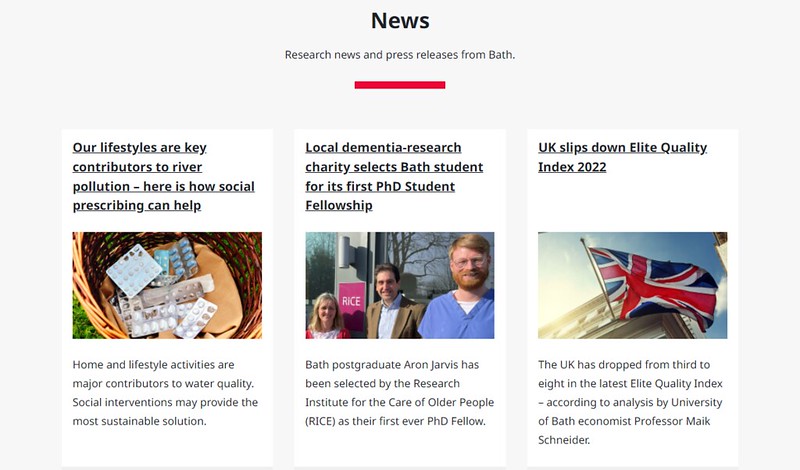
Bottom of page components
You can choose to include the following at the bottom of your Topic page: